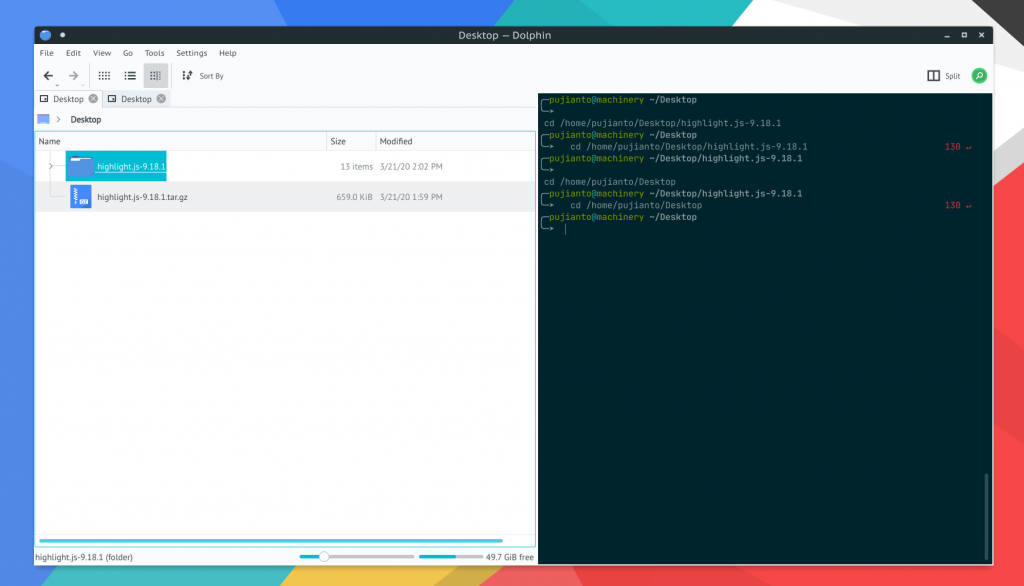
Dolphin is a lightweight file manager that included in the KDE application bundle. Despite a lightweight program, Dolphin offers rich features that will help you to organize files such as:
- Navigation (or breadcrumb) bar for URLs, allowing you to quickly navigate through the hierarchy of files and folders.
- Supports several different kinds of view styles and properties and allows you to configure the view exactly how you want it.
- Split view, allowing you to easily copy or move files between locations.
- Additional information and shortcuts are available as dock-able panels, allowing you to move them around freely and display exactly what you want.
- Multiple tab support
- Informational dialogues are displayed in an unobtrusive way.
- Undo/redo support
- Transparent network access through the KIO system.
Dolphin also well integrated with Konsole, a terminal emulator for KDE desktop environment. You can show/hide the Konsole widget in Dolphin by pressing the F4 key in your keyboard.
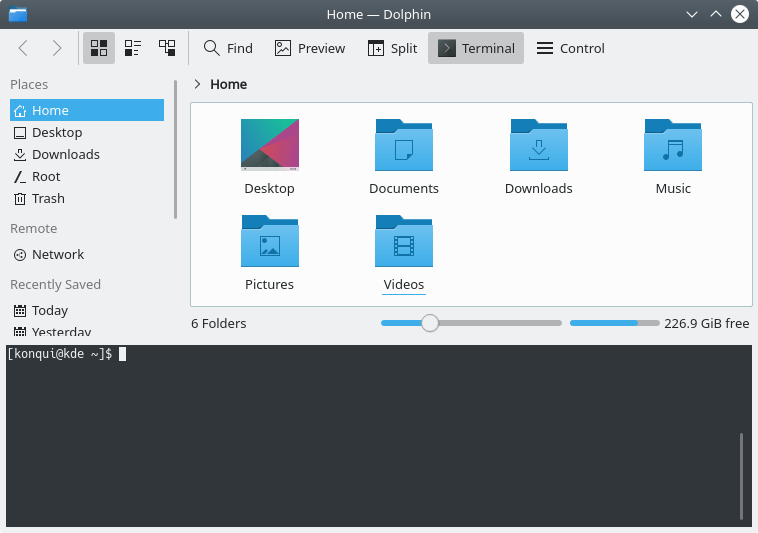
The default Konsole widget location is on the bottom side of the Dolphin file manager. However, I prefer to place the Konsole widget on the right side of the folder/file list. After a bit of a workaround and fiddling with the setting, here is the step how to move the Konsole widget to the right side in Dolphin.
- Click View > Show Panels > Unlock Panels. press F4 in your keyboard if Konsole is not visible yet.
- Drag your Konsole widget to the right side.
- It will aligned with your folder/file list. Click View > Show Panels > Lock Panels to make your widget not movable.
For better explanation, I had created a GIF on how to move your Konsole to right side below.
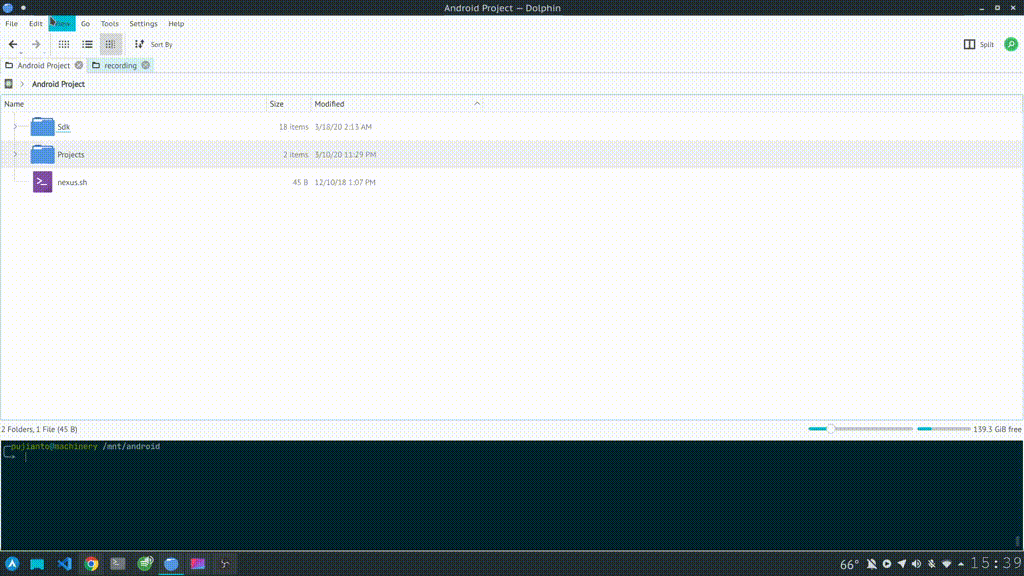
Dolphin homepage: https://kde.org/applications/system/org.kde.dolphin
Konsole homepage: https://konsole.kde.org/